SharePoint is a powerful platform used by organizations worldwide for collaboration, document management, and content sharing. Managing access control is a crucial part of administering SharePoint, as it ensures that users have the necessary permissions while maintaining security. Despite careful planning and configuration, access control issues can still arise, leading to frustration among both users and administrators. This article covers common access control issues in SharePoint and provides a comprehensive approach to resolve them effectively.
Before delving into troubleshooting access control issues, it's essential to understand how permissions work in SharePoint. SharePoint permissions are hierarchical, with permissions inherited from parent objects such as sites, libraries, and folders. Users are assigned to SharePoint groups, which are then granted permission levels such as Full Control, Contribute, Read, or Custom Levels. Additionally, permissions can be granted directly to individual users or groups on specific resources, creating unique permission configurations.
To effectively troubleshoot access control issues in SharePoint, it's essential to follow a systematic approach. Here is a step-by-step guide:
1. Review User Complaints: Start by gathering information from users experiencing access control issues. Determine which resources they are trying to access, the specific error messages they encounter, and any recent changes that may have affected their permissions.


There is an error because the user did not have permission to view the site. The next step is to request permission or go to the site account owner and grant permission.

Users can log in to the SharePoint site owner and click on the site settings at the top right to grant the permission.
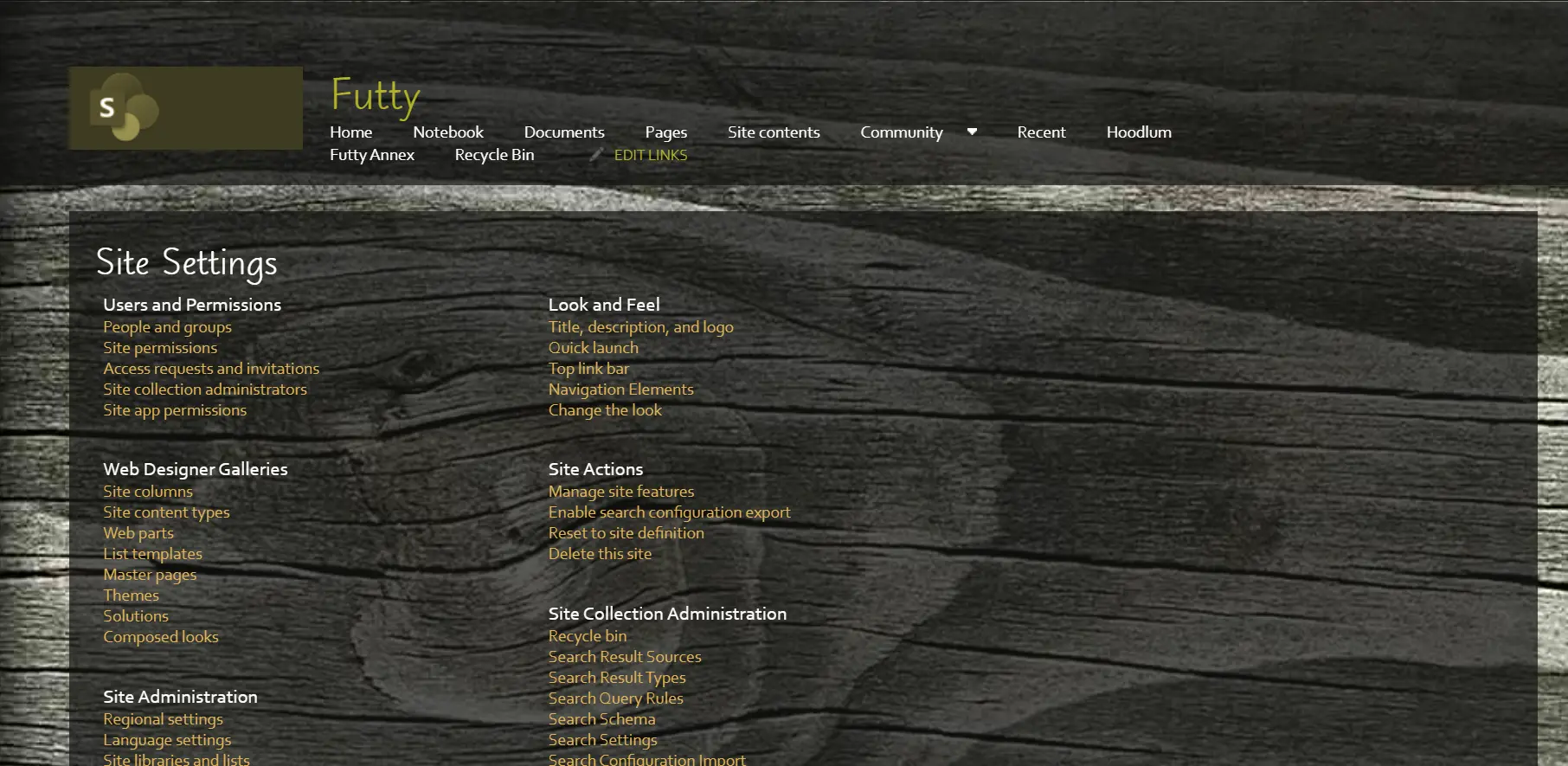
Click on site permission.

This is the Permission page. Click on grant permission and check permission.

Here, permission is assigned to the user to access the site and give complete access control.

The permission is granted successfully. This is applicable to documents as well.
2. Check Permissions Hierarchy: Verify the permissions hierarchy for the affected resource, including any parent objects with broken inheritance. Ensure that users have the necessary permissions at each level of the hierarchy to access the resource.

To check the permission levels, click on the permission level at the top of the SharePoint website permission settings.

These are the permission levels. A user can be given an edit permission if we only want the user to edit the content.
3. Examine Group Memberships: Review the group memberships of the affected users to confirm they are members of the correct groups with the appropriate permissions. Check for any synchronization issues with group memberships.
4. Audit Unique Permissions: If the resource has unique permissions, carefully review the permission settings to ensure they align with the intended access requirements. Look for any inconsistencies or conflicts that may be causing access issues.
5. Investigate Deny Permissions: Check for any explicit deny permissions that may be overriding granted permissions for the affected users. Verify that deny permissions are applied correctly and only to users or groups where necessary.
6. Review Site Settings: Explore the site settings and site collection features for any configuration options that can impact access control, such as anonymous access settings, permission policies, or user authentication settings.
7. Utilize SharePoint Logs: SharePoint provides audit logs and logging features that can help identify access control issues. Analyze these logs to identify any errors related to permissions and user access.
8. Test Access Scenarios: Conduct thorough testing to simulate the access scenarios reported by users. Verify whether users can access the resources they need with the expected permissions and troubleshoot any discrepancies encountered during testing.
9. Document Findings and Resolutions: Keep detailed records of your troubleshooting process, including the steps taken, issues identified, and resolutions applied. Document any changes made to permissions or configurations for future reference.
10. Monitor for Recurrence: After resolving access control issues, monitor the SharePoint environment closely for any recurrence of the same issues. Implement proactive monitoring and alerting mechanisms to detect access control issues early and prevent user disruptions.
Troubleshooting access control issues in SharePoint requires a combination of technical expertise, careful analysis, and systematic troubleshooting. By following the steps outlined in this guide, SharePoint administrators can effectively identify and resolve access control issues, ensuring that users have seamless access to the resources they need while maintaining security and compliance. Regular maintenance, monitoring, and documentation are essential aspects of ongoing access control management in SharePoint, helping organizations optimize their SharePoint environment for collaboration and productivity.