There are a number of situations where IT administrators and business users need to move Google Drive data to an account outside their organization. These cases might include employee offboarding, partnerships with external collaborators, mergers and acquisitions, or just a shift from one company domain to another. While internal data transfers within the same Google Workspace domain are fairly straightforward, external transfers are a different story. Because of Google’s ownership and security policies, moving files across domains requires more planning and effort.
This article will sort out the different methods available to move data outside the boundaries of your organization, with a focus on both practicality and risk management. Whether you’re handling one user or many, understanding your options can save you time and headaches down the road.
When you operate within a Google Workspace domain, IT admins have broad control over data ownership, sharing, and movement. Files created by users in your domain are typically owned by the organization and can be easily transferred between users within that environment.
However, when the destination is a personal Gmail account or an account under a different company domain, the control changes dramatically. Google does not allow file ownership to be directly transferred across domains. This means the process isn't as simple as clicking a button.
These limitations exist to prevent accidental or unauthorized data exposure. Google aims to prevent accidental or unauthorized data leaks. Still, these restrictions can make legitimate transfers more time-consuming. To navigate these restrictions, admins can choose from several workarounds, each with its own trade-offs.
Let’s start with the do-it-yourself options. These approaches don’t require any third-party services, but they do come with limitations that may affect how you plan your transfer process.
One simple way to transfer files is by sharing them with the external account and then having the recipient make a copy in their own Drive. This method includes the following steps:
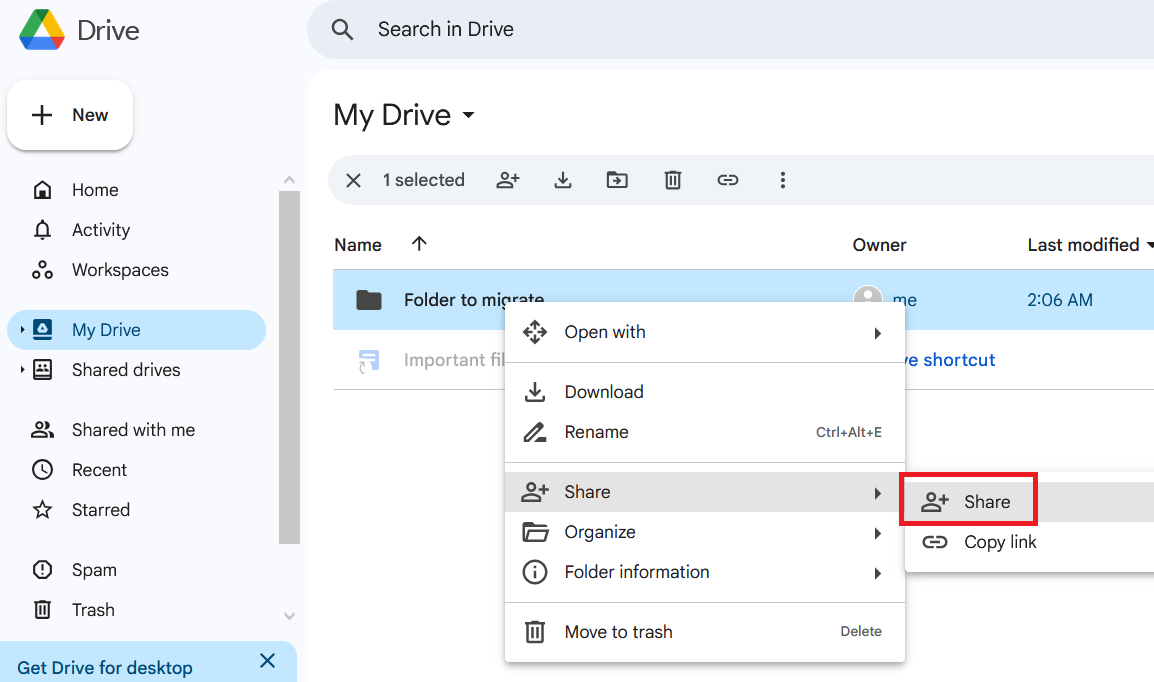
A folder in Google Drive is right-clicked, displaying the Share option from the dropdown menu to initiate file sharing with an external account.
2.On the first page of the sharing wizard, enter the email address of the target account in the field at the top.
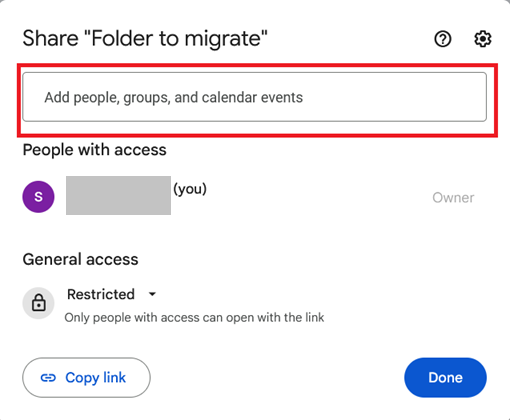
The first step of the Google Drive sharing wizard with a field at the top to enter the target account’s email address for file sharing.
3. On the next page, set the permission level to Editor, optionally customize the email notification, and press Send.
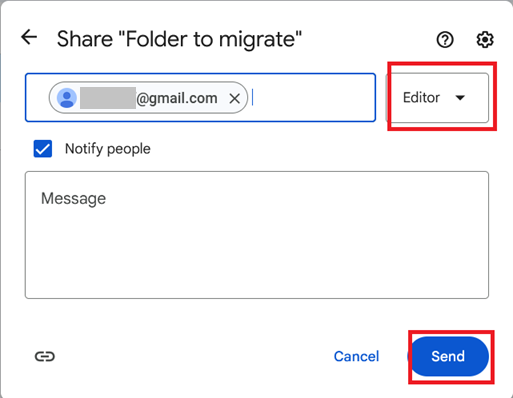
Google Drive sharing settings screen where the user sets editing permissions for the recipient before clicking the Send button.
4. Log in to the target Google account, go to the folder Shared with me, find the data to be migrated, then right click on each file and select Make a Copy.
Note: Making a copy changes the ownership of the new file to the recipient, while the original remains under the sender’s domain.
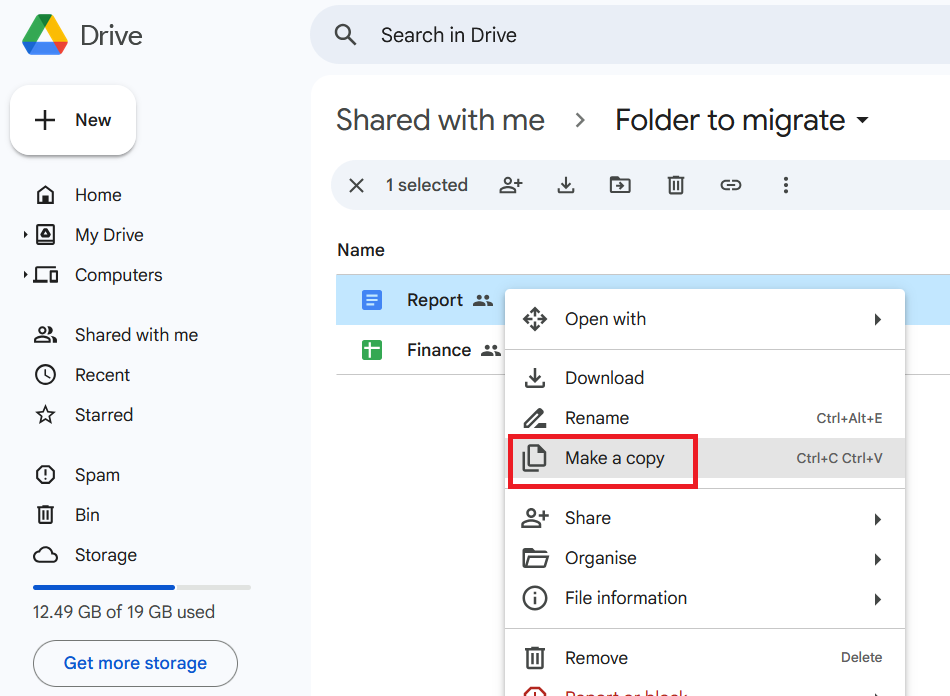
In Google Drive’s Shared with Me section, a file is right-clicked, and the Make a copy option is highlighted to save it to the target account’s drive.
Pros:
Cons:
This method is best suited for small batches or one-off transfers.
If you’re transferring a larger set of files or want to preserve folder structure, downloading and re-uploading might be more appropriate. You (or the user themselves) need to just go to the source account and download the files (either as individual items or as a .zip folder). Next, log into the destination account and upload the files to Google Drive.
Pros:
Cons:
This method can work well when you have access to both source and target accounts.
Google Takeout is a self-service tool that lets users export their data, including Google Drive content, in a downloadable archive. In our scenario, it can be used the following way:
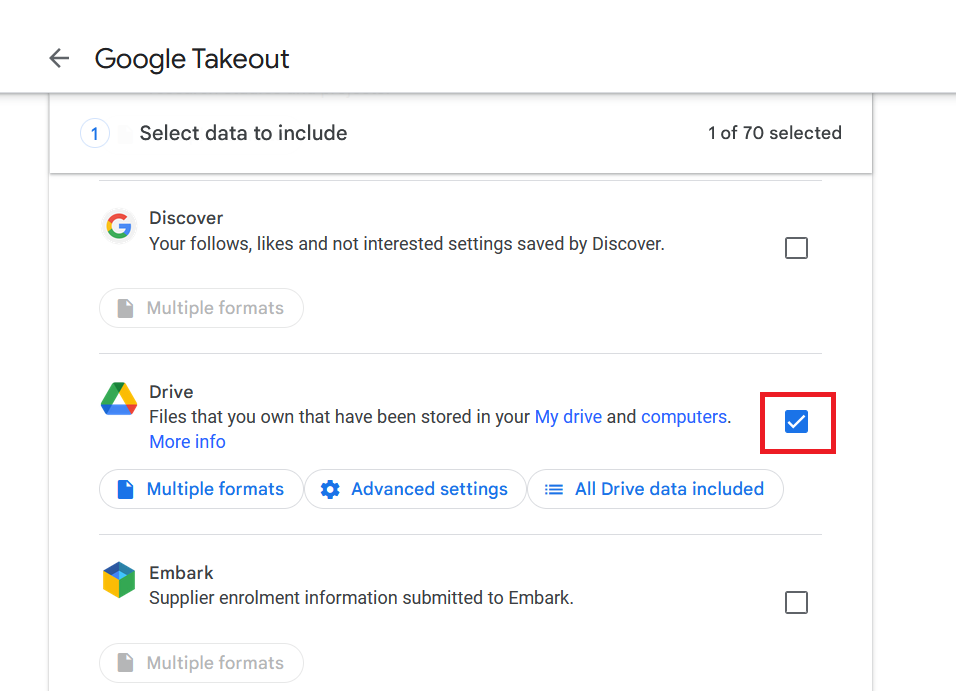
In the first step of the Google Takeout tool, the user selects Google Drive as the data source to include in the export process.
3. In the next step, select the desired configuration and press Create Export.
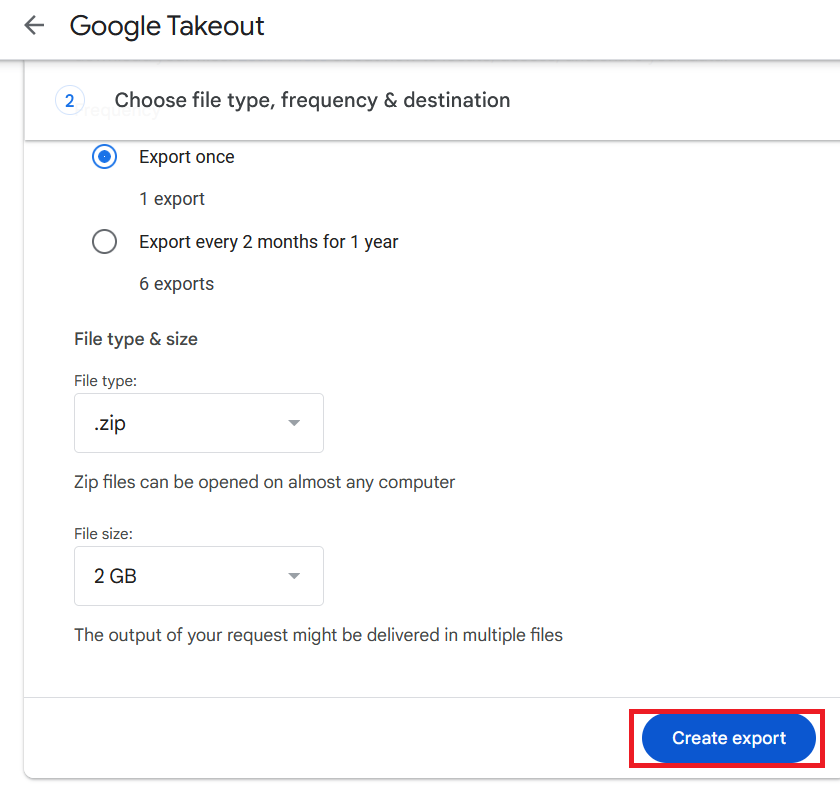
The second step of the Google Takeout tool where the user finalizes export settings and clicks the Create Export button to begin downloading Drive data.
Pros:
Cons:
Google Takeout is commonly used during employee offboarding when users need personal copies of their data.
If you're dealing with more complex transfer requirements - like migrating multiple users, preserving metadata, or adhering to audit policies - third-party tools might be a better fit. This is often the most efficient and reliable route for significant or complex external Google Drive transfers.
Pros will vary depending on the tool you choose. They typically include:
Cons:
Before selecting a tool, make sure it aligns with your security and compliance policies. Some organizations may require vendor approval or legal review, especially if sensitive data is involved.
Transferring Google Drive data to an account outside your organization isn’t impossible, but it does require some understanding and planning. Manual methods can get the job done for small, one-time transfers, while third-party platforms offer more capabilities for larger-scale or recurring needs.
Ultimately, the right method depends on the volume of data, the desired level of control, and the time and resources available. By understanding the limitations and possibilities, you can plan a transfer strategy that works for both your users and your IT team.